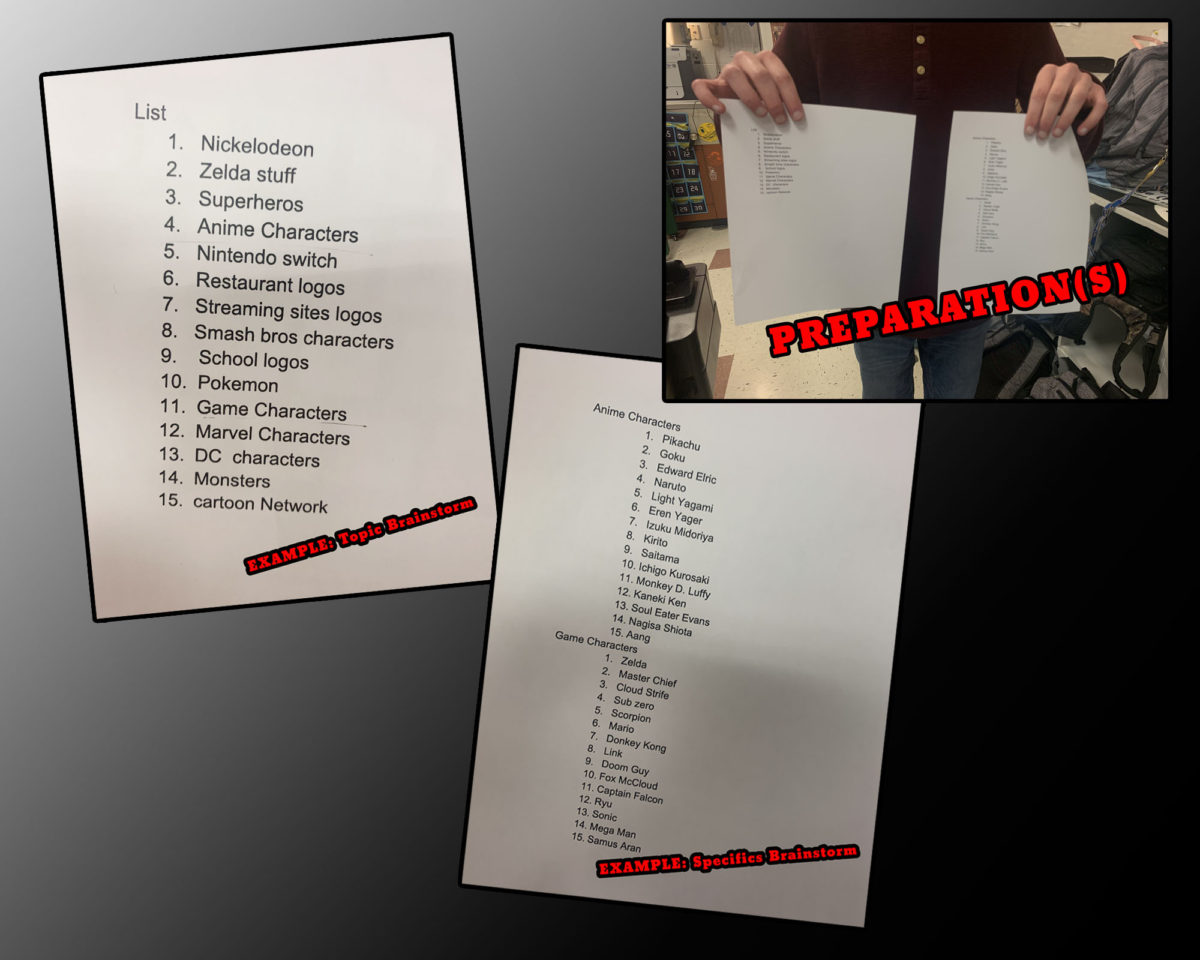Objective: Create TWO Graphic compilations for digital and/or print.
Topic Brainstorm:
On a piece of paper, create a list of 15 topics that you could make a collage of.
Examples: Cartoon Characters, Candy Logos, Restaurant Logos, Video Games, Etc…
WITH THE TEACHER decide on TWO to move forward with.
Have the topic brainstorm(s) approved before moving forward.
Specifics Brainstorm:
On paper, create a new brainstorm list for each topic.
Each list should contain 15-20 things that might be included in you collage.
These lists should also be approved prior to beginning digitally creating TWO branded media projects.
Keep in mind you will need to find graphical representations of each, no photographs will be permitted although you might be able to make a photograph into a graphic.
The more colorful the better.
NOTE: The list must be approved before digital creation of this project can begin.
Collage Creation:
In Photoshop, dimensions a document in INCHES and create a 16.5″ X 10.5″ document with a resolution of 200.
Use the internet to find (large) graphics and insert them into your document one by one.
Using “stroke” to add borders to each graphic.
LABEL each graphic or layer of the collage as you insert them into the canvas.
Be thinking of a title for your collage as this will be the last step.
Each collage should have at least 15-20 images.
Have Fun.
Submission:
TWO final collages will be submitted in .PDF format.
Save each as YOURLASTNAME BRANDED_1.PDF and YOURLASTNAME BRANDED_2.PDF
More Info: